ICS calendar synchronizer 1.6
Synchronizes ICS calendars into BlueMind
Release date: Jan. 19, 2016Calendar Organization Administration
BlueMind target version: 3.x
If you need this add-on for a different BlueMind target version, check the other add-on
versions in the right side column. You may also contact the add-on author to ask for support for
a given target version.

 (0 votes)
(0 votes)
Screenshots
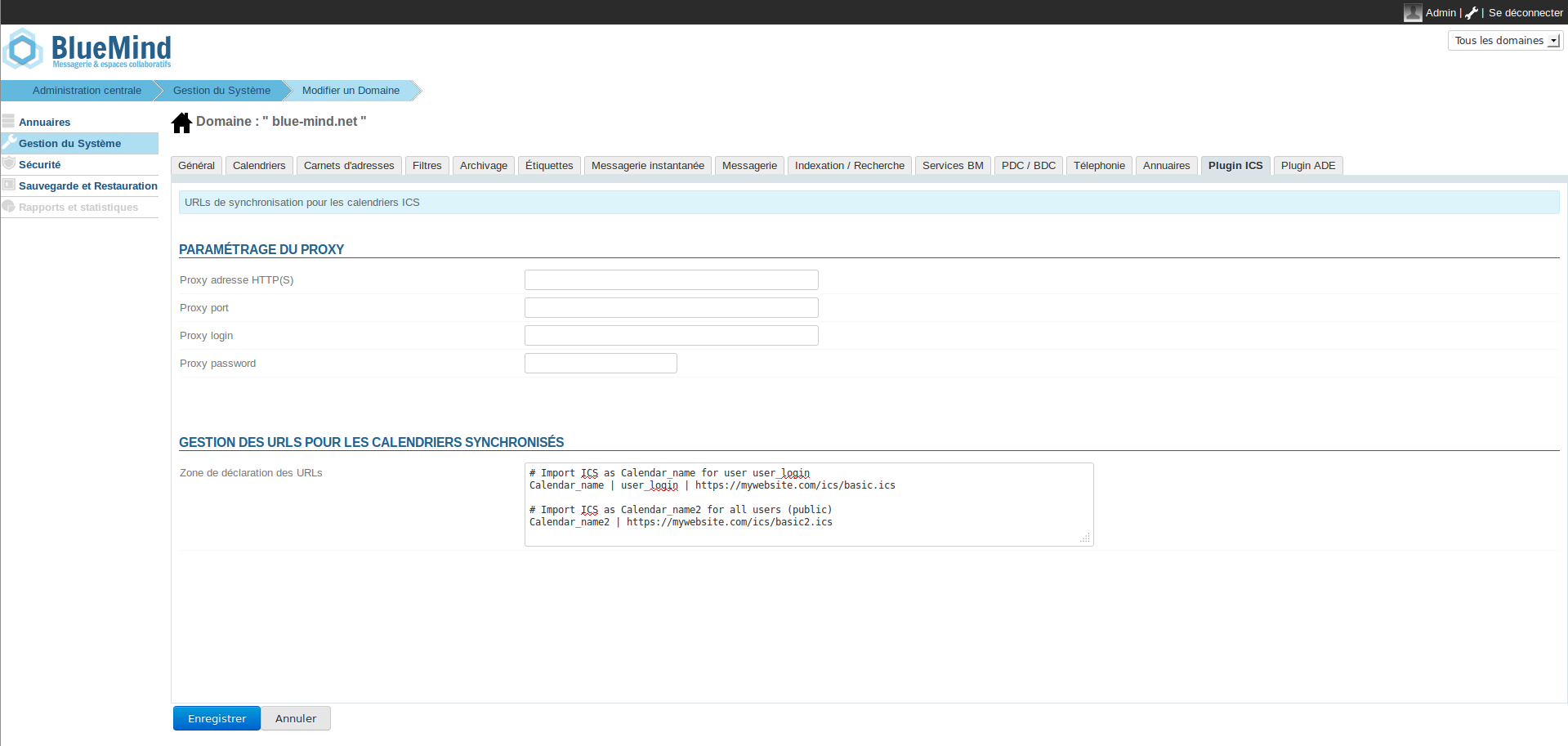
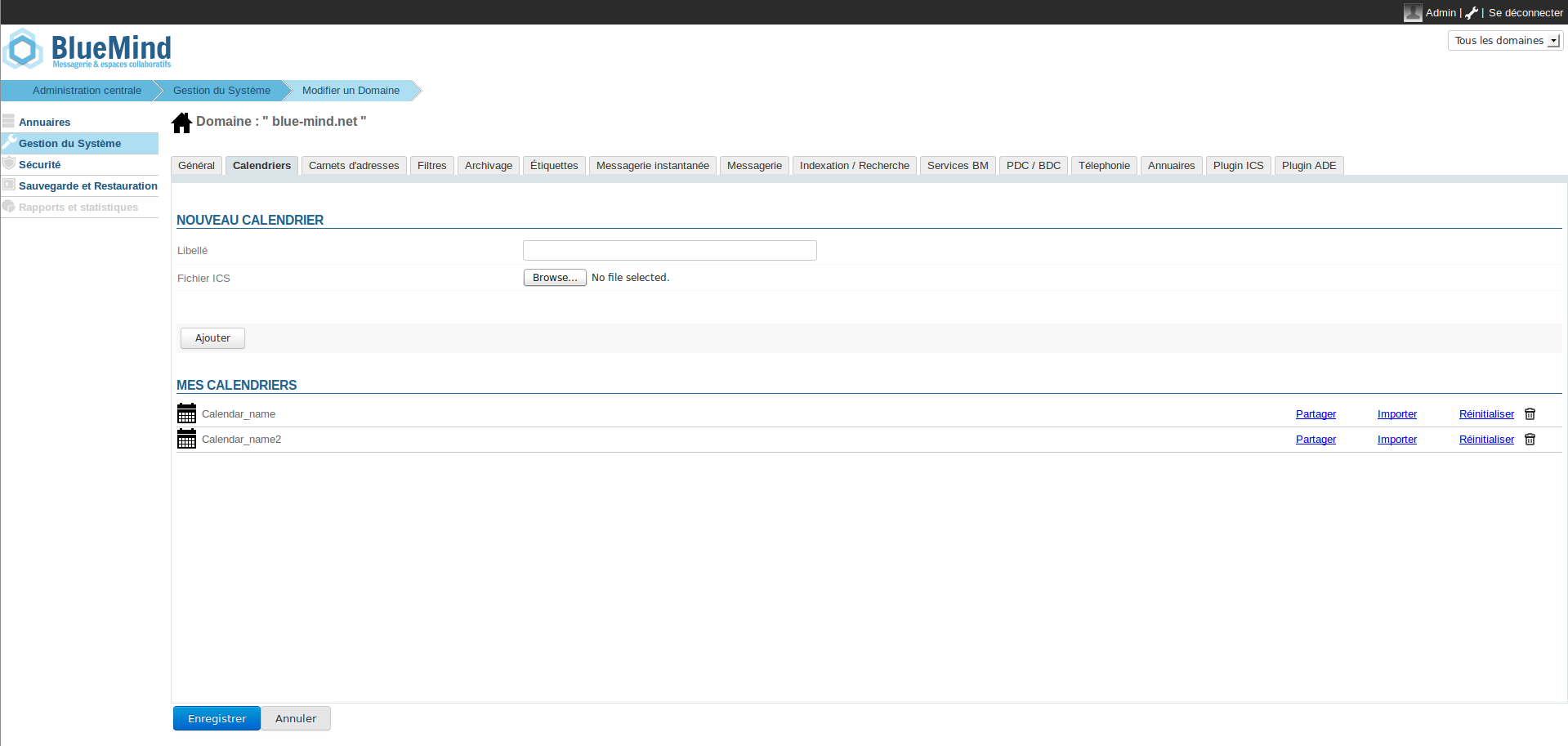
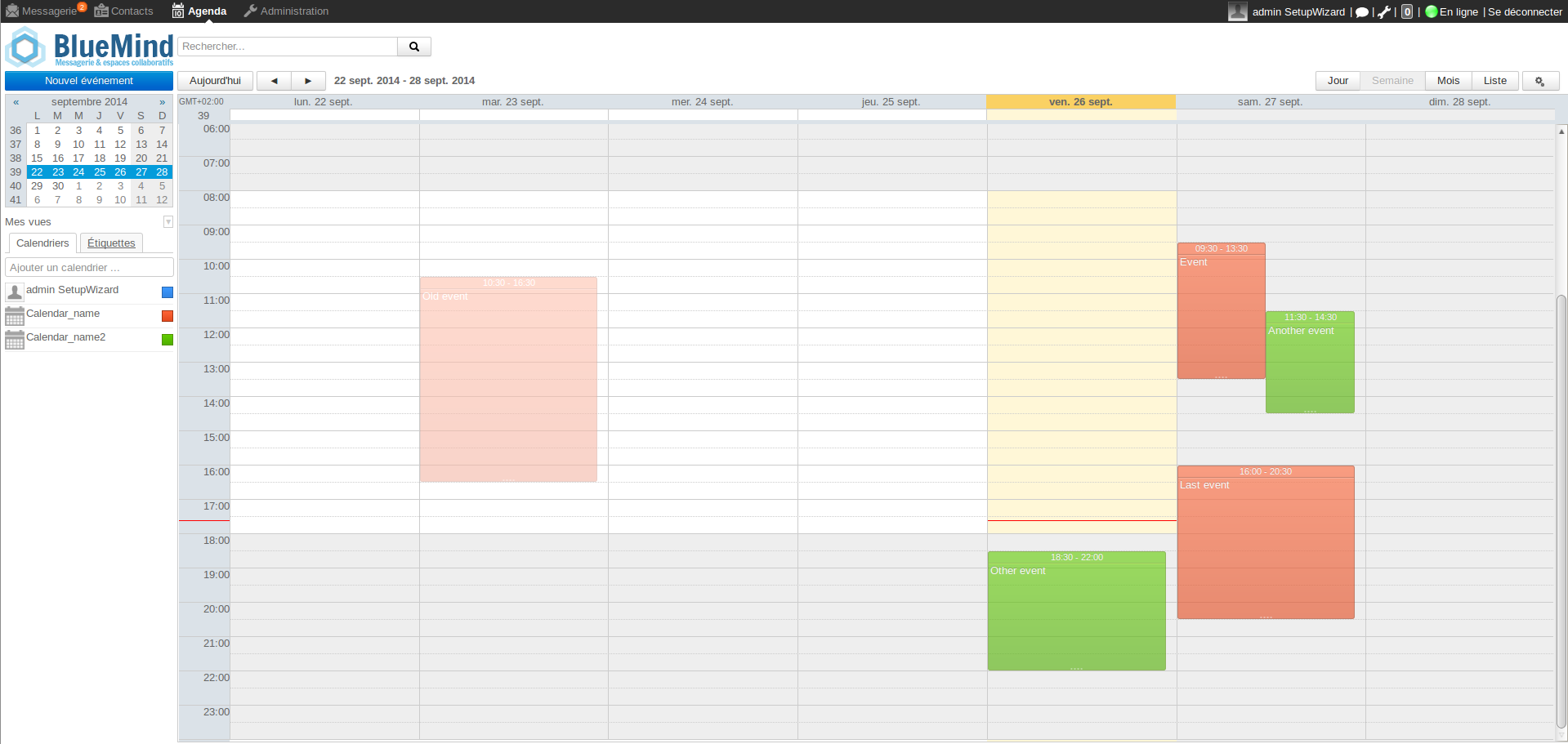
The "ICS calendar sychronizer" plugin is aimed at synchronizing external ICS calendars into BlueMind.
Once installed, the plugin will create :
- a planified task called "ICSSyncJob"
- a tab in every domain management board called "Plugin ICS"
Quick start
Before starting, you should download the deb file associated with this plugin.
- Deploy the plugin (see "Installation Instructions" section).
- Go on the administration panel -> domain management -> Plugin ICS.
- Add the URLs associated to the ICS calendars you want to synchronize (see "URLs management" section for more information).
- Click on save, and go on the "Scheduled tasks" panel.
- Launch the "ICSSyncJob" task, it will print out informations about the calendars being synchronized (note : the task will be automatically launched every 12 hours).
- Come back to the domain management -> calendars. You will see your synchronized calendars imported as domain calendars.
- You can now take any user and add the synchronized calendar to your calendars.Users do not have the right to modify these calendars.
URLs management
Once installed, the plugin has created a new tab under administration panel -> domain management -> Plugin ICS. Here are the rules to add a new URL to synchronize.
You will have to add a line with the following syntax : "NAME | (LOGIN |) URL_CALENDAR". The parenthesis indicate that some fields are not mandatory, they should not be present in the real line.
- NAME is mandatory. It gives a name to the synchronized calendar.
- LOGIN is not mandatory. It allows the admin to choose the user owner of the synchronized calendar. By default the calendar is imported as "public" with read-only rights. If a login is given, and the user exists, this specific user will have administration rights on the calendar.
- URL_CALENDAR is mandatory. It should be a direct url (with http(s)://) to the ICS associated with the calendar the plugin will have to synchronize.
Notes
- Only one calendar type is allowed for each line.
- You can skip lines for reading facilities.
- You can also add comments. By default a line that doesn't follow one of the two previous formats will be seen as a comment. If you want to specifically comment a line, you need to add the character "#" at the beginning of the line. This is aimed at keeping old configurations if needed.
- If you are getting network errors while trying to get the contents from an URL, you can specify proxy settings in the specific section under the "Plugin ICS" tab in domain management.
- You can use basic authentication by providing credentials in the URL (ex: https://login:pass@website.com/basic.ics)
- By default, the plugin has a synchronization interval of 12 hours. You can change this value by clicking on the "ICSSyncJob" task under "scheduled jobs" -> planification.
You can find several examples of "valid" configurations in the screenshot associated with this description.
Release notes
- Fix synchronisation of calendars not using LAST-MODIFIED field
- Add a connexion timeout
Installation instructions
- Download the plugin jar file (packages_net.bluemind.plugin.ics_<version>.jar)
- Copy the plugin to the bm-core plugins directory /usr/share/bm-core/plugins and rename it to net.bluemind.plugin.ics_<version>.jar
- Restart BlueMind Core (On an unix system : sudo service bm-core restart)
- The plugin will be available as a new Tab inside your Blumind domains (Note: the plugin isn't available on the global domain)

Author: BlueMind
Other available versions for this add-on:
-
1.7 [Jan. 29, 2016]
for BlueMind 3.0.x -
1.6 [Jan. 19, 2016]
for BlueMind 3.x -
1.5 [Sept. 26, 2014]
for BlueMind 3.x
